How to Transfer Files from Arch Linux to Android

The following tutorial will teach Arch Linux users how to transfer files from their operating system to an Android powered device (phone or tablet) or vice versa, using a graphical application called gMTP.
Actually, this is a port of our "How to Transfer Files from Ubuntu to Android" tutorial, specially crafted for the Arch Linux operating system, enabling users to transfer file to/from their Android devices using a GUI.
sudo pacman -S libmtp
You probably know the drill already: hit the Enter key after typing the command above, enter your password when asked and wait for the installation to finish.
Now, when the installation is completed, install the gMTP package from AUR (Arch User Repository) using a helper tool. See our "How to Install Third-Party Apps in Arch Linux" tutorial for more details.
After you've installed both packages, connect the Android device to your PC/laptop, using the USB cable it came with (yes, the one used for charging your device), and make sure that it says something like "Connected as a media device."
Editor's note: You can touch that notification with your finger, which will redireced you to the Storage section of Settings, where you can see if MTP is selected or not.
Open the gMTP application, click the "Connect" button, and after a minute or so you should see the contents of the internal storage of your Android tablet/smartphone...
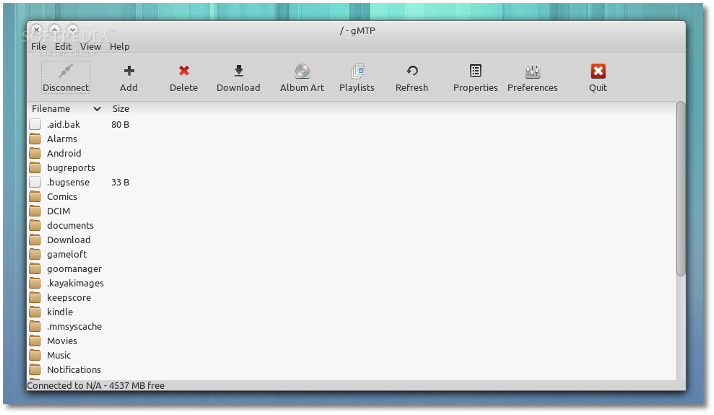 |
Editor's note: Please note that Samsung Galaxy and Google Nexus devices have connectivity issues with libmtp, that's way it takes so longer to connect.
That’s it! Do not hesitate to comment below if you run into problems during this tutorial.
Via: How to Transfer Files from Arch Linux to Android