Google Chrome 26 - Review
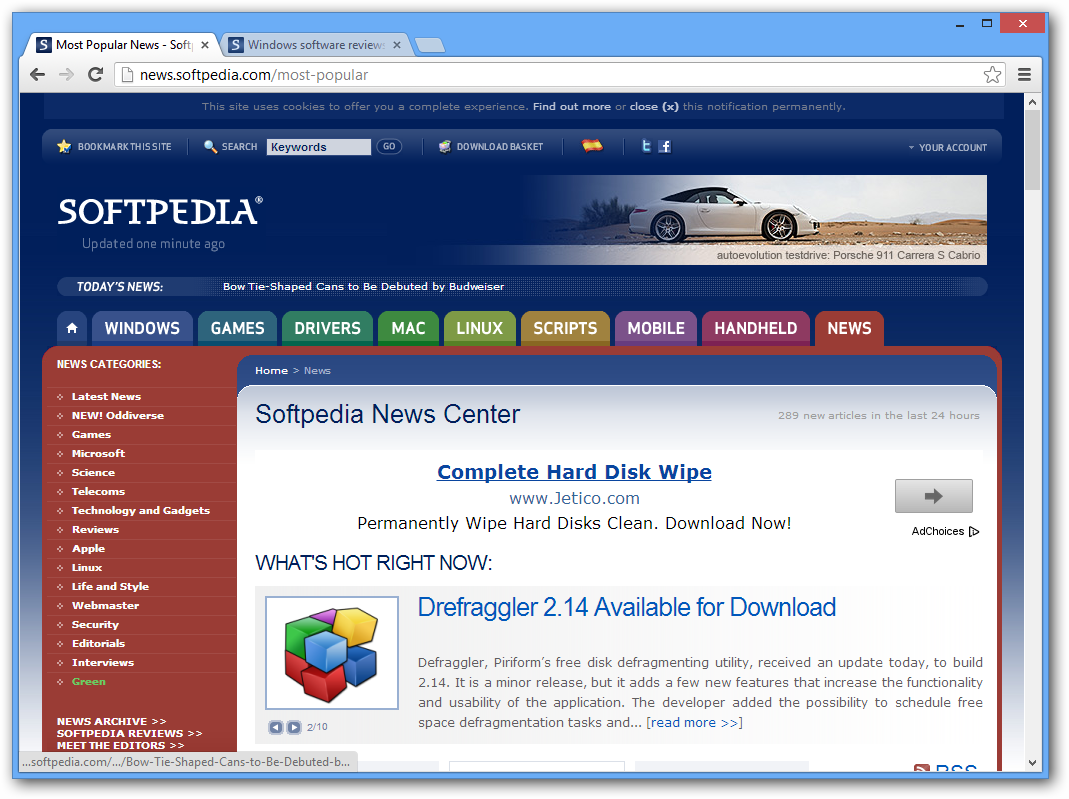
From square one, Google built Chrome browser around strong concepts that would ensure the product’s success among all types of users. They designed it to be simple, more stable and faster than what competition had to offer and secure.
As soon as started, the browser prompts you to log in with your Google account, which is the first step to take advantage of benefits baked into the browser as well as from other Google services such as Search, Gmail, Drive or the Web Store, by signing you in automatically and saving your settings.
This is not mandatory but proves to be an extremely useful move in the long run because it enables synchronization of data (apps, bookmarks, passwords, Omnibox history, settings, themes, opened tabs, autofill data) to your account.
However, this not only ensures that browser information is stored online and you can recover it when re-installing Chrome but also allows its synchronization across multiple devices and platforms. Thus, you benefit from the same browsing experience seamlessly, regardless of the device used.
The multifunctional address bar (called Omnibox) can be used for more than navigating to a web address and initiating a search. By typing in this field the Omnibox drop-down menu lists potential results from stored bookmarks, installed web apps or browsing history.
All this, combined with Google’s prediction service and Instant feature lead to a shorter amount of time spent to reach what you’re looking for.
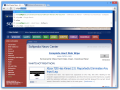 | 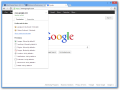 | 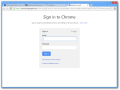 | 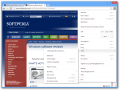 |
The configuration panel for Google Chrome may appear quite simple but this is only because by default only the options most likely to be changed by the user are shown. The list is short and includes defining the pages that load at startup, changing the default search engine or adding new, custom ones or select the data that should by synced.
Chrome supports multiple users, each with their own settings. Adding a new one (complete with a shortcut on the desktop) can also be done from the initial list of configuration options.
Switching between profiles is done from the top left corner of the browser’s main application window and launches a new browser window. Choosing to delete a profile leads to erasing all data associated with it.
The Settings panel is also the place to access all the extensions installed in Chrome as well as the entire browsing history.
However, a more important aspect for this area is the advanced section, which is jam-packed with options. The best part is that you do not have to remember the location for any of them because the baked-in search bar can assist in finding them in a jiffy.
Even if you type the query partially you will still get highlights with the matches. Furthermore, if the result is in a subsection the hints are prominent and indicate that one or more matches are available in a sub-menu.
The new tab page used to be a dull section in most of the browsers. In Chrome, more than in other browsers, this space is heavily exploited and turned into an access gate for important options.
It is actually a double-paged section that makes available the most visited eight pages, the web apps installed in the browser, the last ten closed pages and the tabs opened on other devices (here’s where sync feature comes in really handy).
The Task Manager utility has been available from day one in Chrome and continues to be a significant feature in the application. It delivers statistics about the resource usage for every tab, web app, extension or plug-in running in the browser, thanks to its multi-process architecture.
Details include RAM, CPU and network usage as well as frames per second, where applicable. For an in-depth view of the resource usage statistics you can access the “Stats for nerds” page, which includes values for GPU stress and memory consumption broken into private and shared.
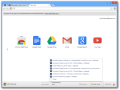 | 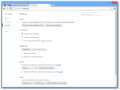 | 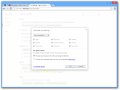 | 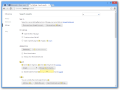 |
Moreover, this page also provides information about the total memory used by any other running web browser.
Google Chrome sports a hidden section (type “chrome://flags/” in Omnibox) filled with experimental features intended for more advanced users. It’s a long list of experiments that keeps on growing and may increase the functionality of the browser or break it.
The developer offers no guarantees about the effects any of them might have on the browser and warns that they may delete data or compromise your security and privacy. As such, treading with care in this area is highly advisable.
As far browsing speed is concerned, the current version of Chrome maintains the top position compared to Mozilla Firefox, both in Kraken and Octane benchmark tests. The difference is not highly significant, though.
Testing with Google’s Octane JavaScript benchmark (higher is better) resulted in an average of 5993.3 for Chrome 26, while Firefox 20 recorded a 4695.3 score.
In Mozilla’s Kraken benchmark (lower is better) the difference between the two browsers was even thinner, as Google’s product scored 5993.3ms while Firefox averaged 5666.4ms.
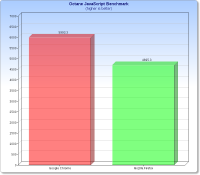 | 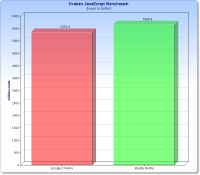 |
Security wise, Google Chrome does not fall short of options, either. In this regard, Catalin Cosoi, Chief Security Strategist at Bitdefender, told us that “Google Chrome offers unique sandboxing functions and restrictions, and it also updates itself in the background for a better protection.”
Turning the level up a notch can be done manually from the application. “For instance, a user can disable JavaScript (which is sometimes used by malware writers) and then the user can opt-in [Click to play option] when he wants to execute JavaScript code or not.” Cosoi also said.
By default, synced data is protected with your Google account password. “If that gets compromised, your other passwords also get compromised. However, you can set a custom sync password.” Cosoi added.
Another aspect pointed out by Avira’s Security Product Manager Sorin Mustaca is Google’s effort to keep their browser safe. “Especially when we are talking about the Chrome browser, we have the already famous hacking sessions, which Google organizes to find vulnerabilities in the browser. This shows how important the security is for Google.” Mustaca said.
“Google also invests a lot in the visible part of the security. The Safe Browsing functions in the browser prevent users to visit malicious websites.
If two years ago, when comparing Google with Firefox, Safari and IE, Google was not at the top, the situation has changed a lot today.”, he added, referring to the browser’s improved malicious file filtering abilities thanks to Google’s investment in Safe Browsing feature.
“When compared with Firefox and Safari, Google is better at detecting malicious software because it is using some private information regarding file reputation.
With the acquisition of Virus Total in 2012, Google has shown how interested is in improving this security feature in the browser. Expect Google to become better and better here on the medium-long term.”, Avira’s Security Product Manager concluded.
Google Chrome has come a long way from the old days it had a shiny icon, when we first reviewed it. From the underdog few believed in at the beginning it became the head of the browser pack, according to StatCounter; and it continues to expand its market share.
Starting this version Google integrates a new spell-check feature that supports homonym, grammar and context-sensitive corrections. It does lack a few options, though, which are available in other browsers (tab grouping, tab listing), but overall it offers a great browsing experience.
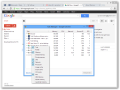 | 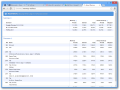 | 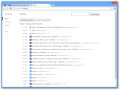 | 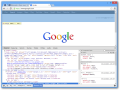 |
The Good
Silent updates mechanism ensures that you have the latest version without lifting a finger. It is highly versatile in terms of customization, features and options, for both beginners and more experienced users.
Sync feature allows you to benefit from the same browsing on multiple devices. It offers excellent security.
The Bad
Some of the options useful for the average user are not as visible as they should. When heavily loaded with tabs (40+) it may freeze from time to time for a few seconds. It lacks the ability to group tabs.
The Truth
What makes Google Chrome a great choice are not only the options users take for granted, such as Omnibox’s multiple functionality, tab pinning feature, holding the “back button” to view previously visited pages or the “paste and search/go” option; its simplicity, fast browsing speed, customization settings and increased support for web standards weigh in heavy, too.
Via: Google Chrome 26 - Review